Help with your Log-In to your Insured personal space
How to Log In to the Insured personal space
To explore and enjoy your Insured Personal Space, you will need:
- your service number
- your date of birth (ddmmyyyy)
- the password you usually used on your previous Personal Space (or the one received by mail if you have never logged in to the previous Personal Space before)
These are required for the first log-in to your Personal insured space.
When you need to log in again, your username will remain the same as when you logged in for the first time:
Format: ‘matricule’ ‘-’ ‘date of birth’ Example: ‘123456-03091985’
If you have an MConnect digital identity, you can also use it to log in to your Insured personal space.
- Option 1: I have already logged in to the previous Insured Personal Space
- Step 1:
- - In the " Username" field, enter your username in the following format:
- "ID number" "-" "date of birth"
- Example: "123456-03091985"
- - In the " Password" field, enter the usual password you used to log in
- - Click on the "Log in" button.
-
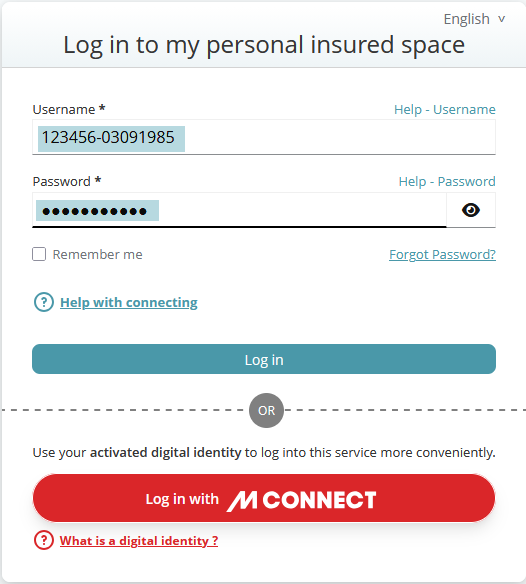
- Step 2:
- - Click on the "Yes" button to accept the General Terms and Conditions of Use (GCU) of the Insured Personal Space.
-
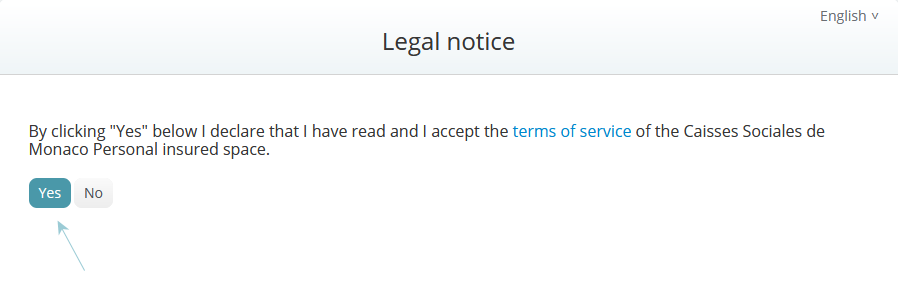
- Step 3 :
- - You are now logged in to your new Personal Insured Space.
-
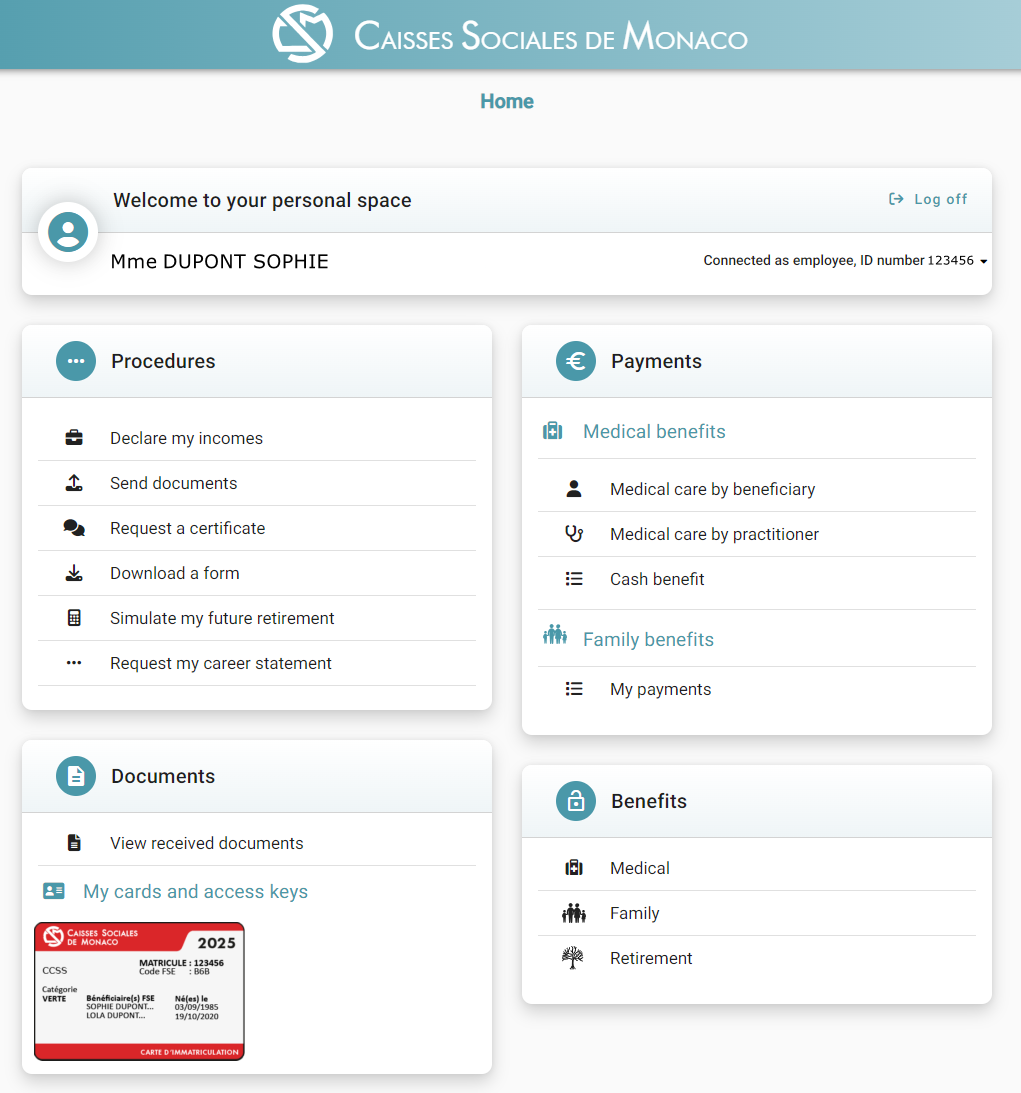
- Option 2 : I have never logged in to the previous Insured Personal Space
- Step 1 :
- - In the "Username" field: enter your username in the following format:
- "ID number" "-" "date of birth"
- Example : "123456-03091985"
- - In the "Password" field: enter the password you received by mail to your postal address.
- - Click on the "Log in" button. .
-
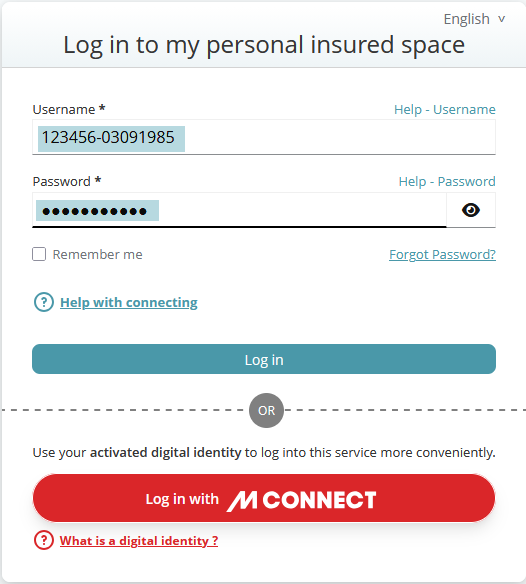
- Step 2:
- - In the "New Password" field: choose and enter a new personalised password.
- When you change your password, a format check is carried out. Your password must match the following characteristics to be accepted:
- It must be a minimum of 8 characters, including at least 1 special character, 1 number and 1 capital letter,
- It must be different from my username,
- It must be different from your e-mail address.
- - In the " Confirm new password" field: confirm the new password by entering it again exactly as above.
- - Click on the "Submit" button".
-
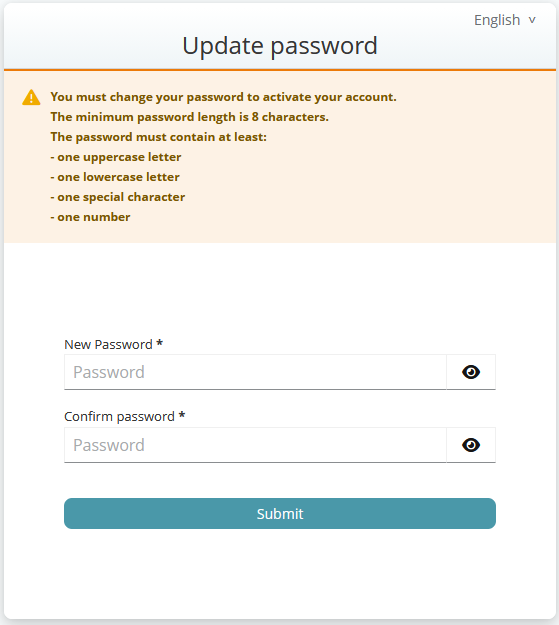
- Step 3:
- - In the "E-mail Address" field: enter a valid e-mail address..
- - Click on the "Save" button to save the e-mail address.
-
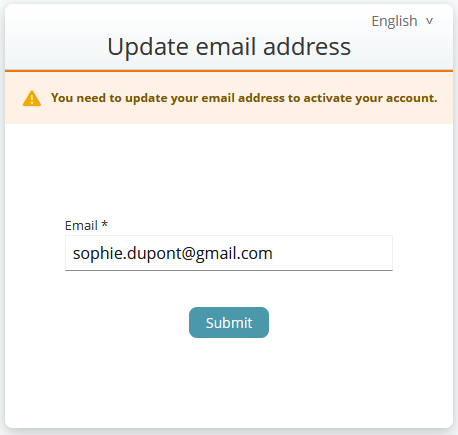
- Step 4:
- A screen will appear inviting you to verify your e-mail address to activate your account.
-
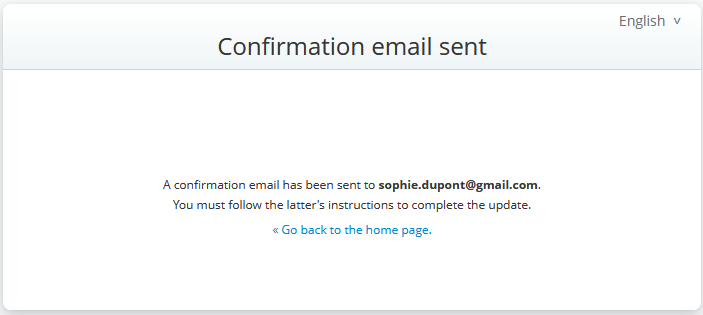
- Step 5:
- Click on the validation link in the e-mail you received "E-Mail Address Verification." [Validation de votre email]
-
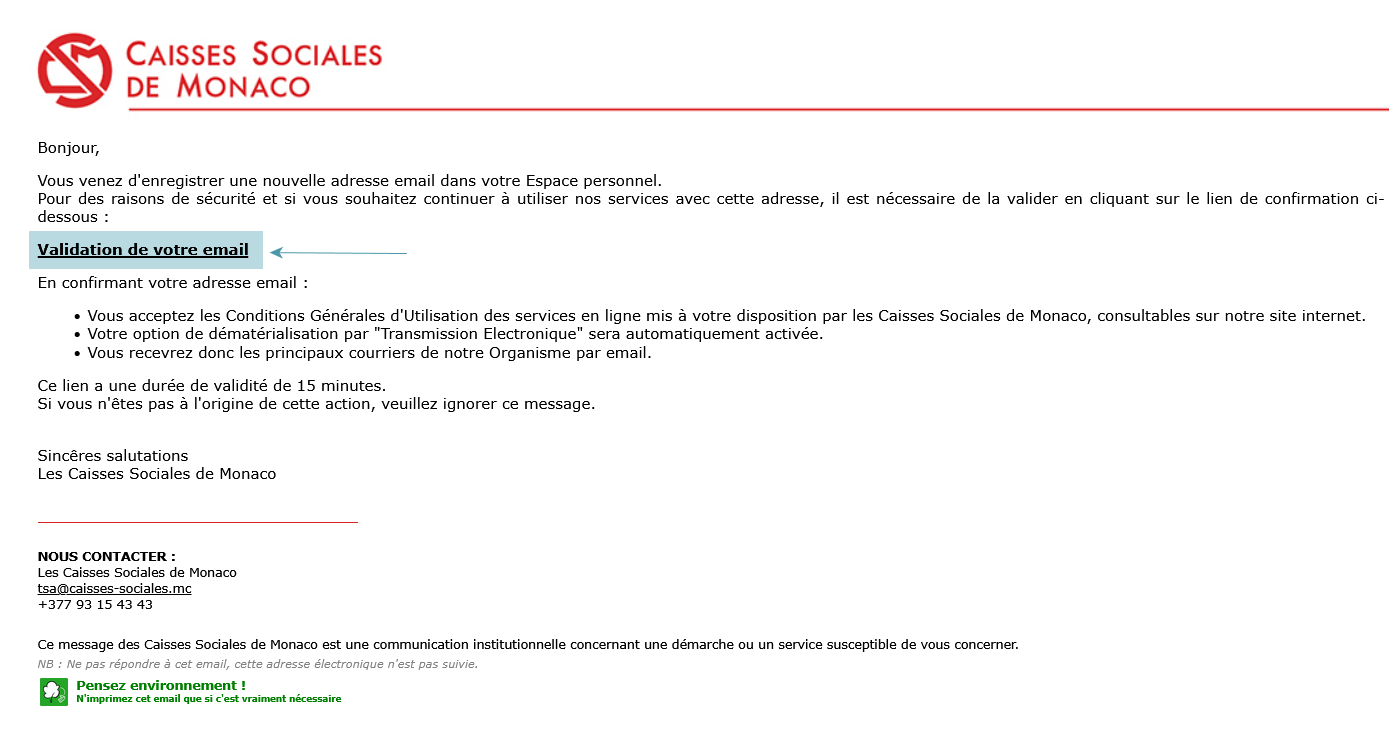
- Step 6:
- - Log in again to validate your changes, by entering your username (entered at Step 1) and your new password.
- - Click on the "Log In" button.
-
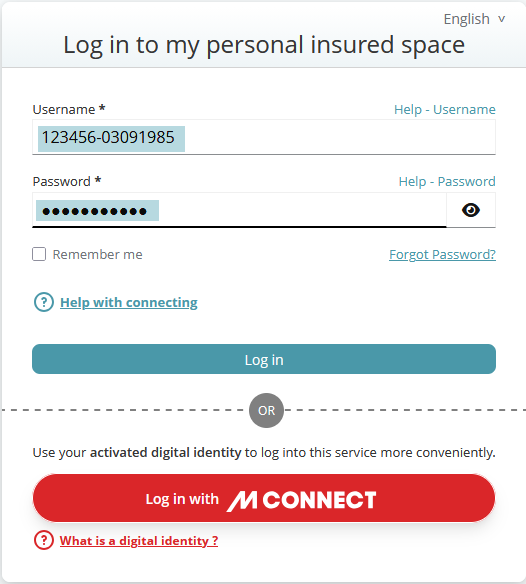
- Step 7 :
- Click on the "Yes" button to accept the General Terms and Conditions of Use (GCU) of the Insured Personal Space..
-
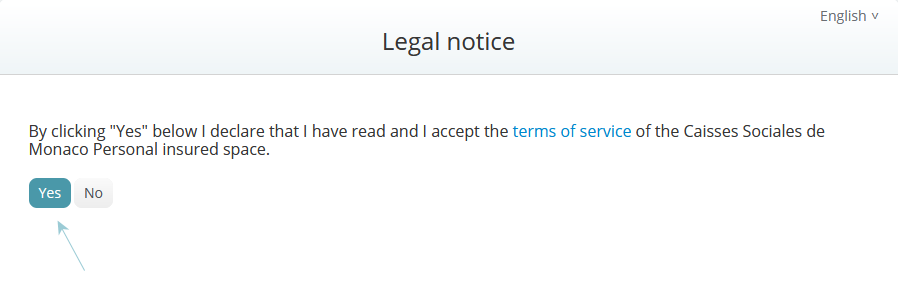
- Step 8:
- You are now logged in to your Personal Insured Space.
-
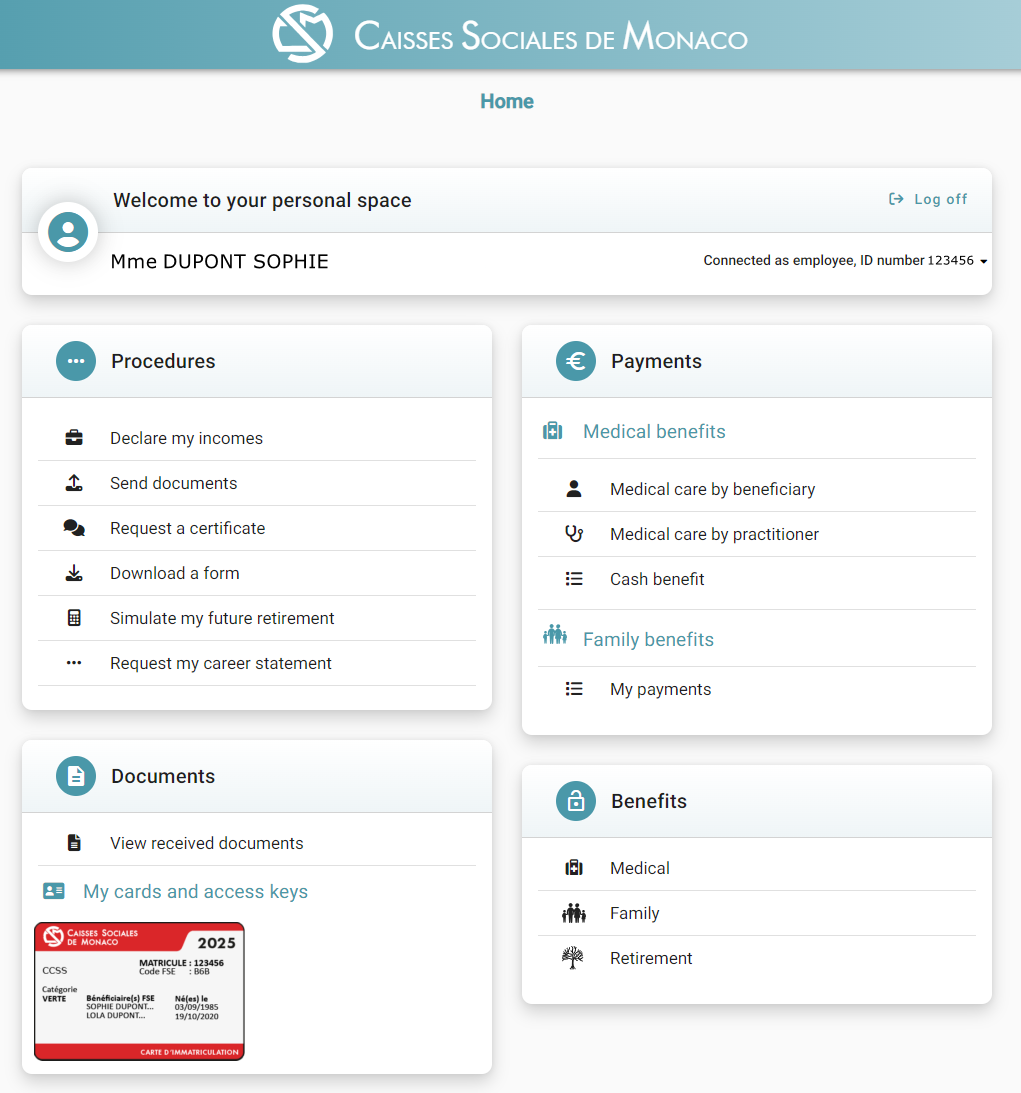
Useful to know:
You have the option to customise your login credentials in your Personal Profile, by modifying either the "Username" field, the " Password" field, or both.
However, your personnel number and date of birth remain your default connection identifier, which you can use even after customising the "Identifier" field.
- Your password must match the following characteristics to be accepted:
- It must be a minimum of 8 characters, including at least 1 special character, 1 number and 1 capital letter,
- It must be different from your username,
- It must be different from your e-mail address.
- Your new password will be recognised immediately.
- We advise you to avoid choosing an identical password for all your personal accounts.
- Your password is valid for one year, after which you will have to change it to be able to reconnect.
If you are still having problems logging in, you can contact us at tsa@caisses-sociales.mc.

